The Turnstile option in RSVP Pro helps protect your event registration forms by requiring users to complete a CAPTCHA challenge before submitting their RSVP.
This adds an extra layer of security to ensure only legitimate attendees can register.
Prerequisites
Before enabling Turnstile, make sure you have the following:
- RSVP Pro Plugin
- For more details on installing and activating RSVP Pro, check out this guide: Installing the Pro Version.
Configure Turnstile
Once RSVP Pro is installed and activated, follow these steps to enable Turnstile for your event forms:
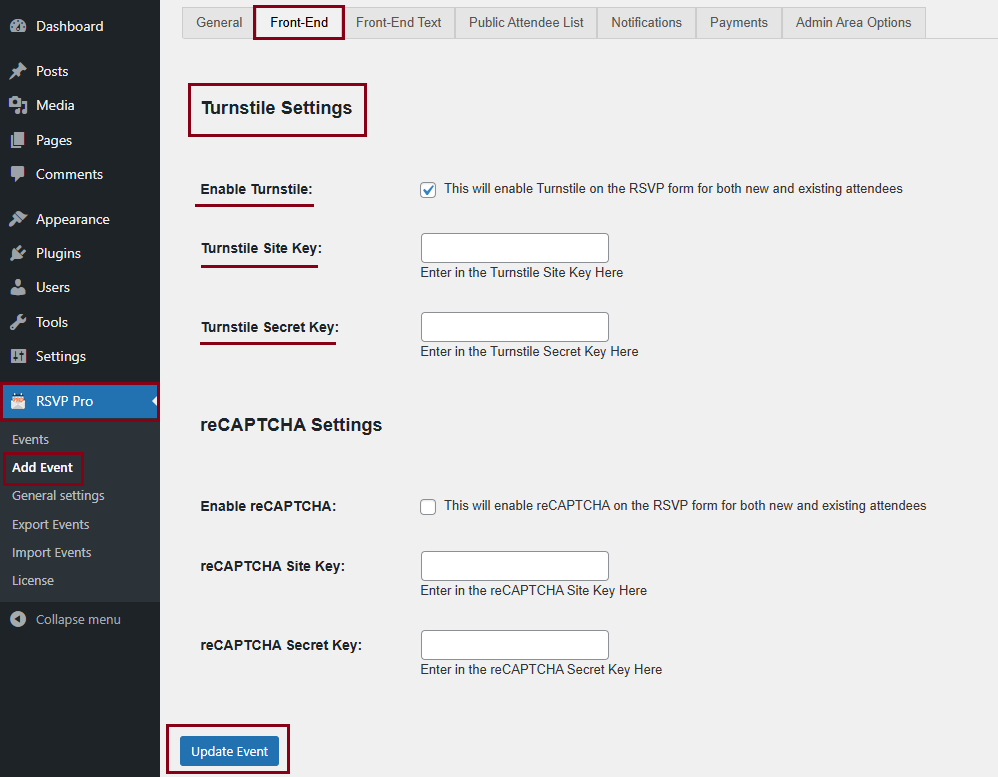
-
Go to RSVP Pro > Events in your WordPress Dashboard > Edit your event.
-
Navigate to the Front-End tab > Scroll down to Turnstile Settings and check Enable Turnstile.
-
Enter your Turnstile Site Key and Turnstile Secret Key > Click Update Event to save your changes.
Obtaining Your Turnstile API Keys
-
Visit Cloudflare and log in using Google, Apple, or your email and password.
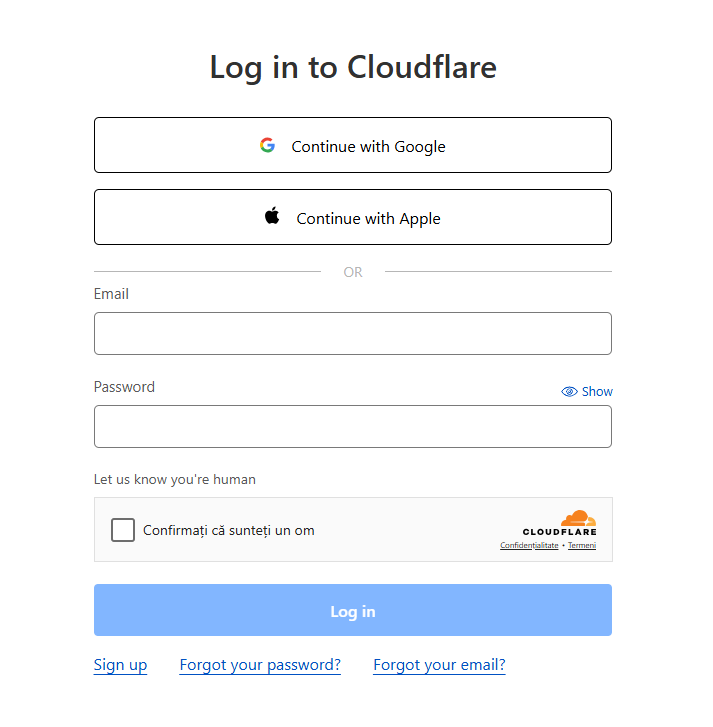
-
Navigate to Turnstile > Add Widget.
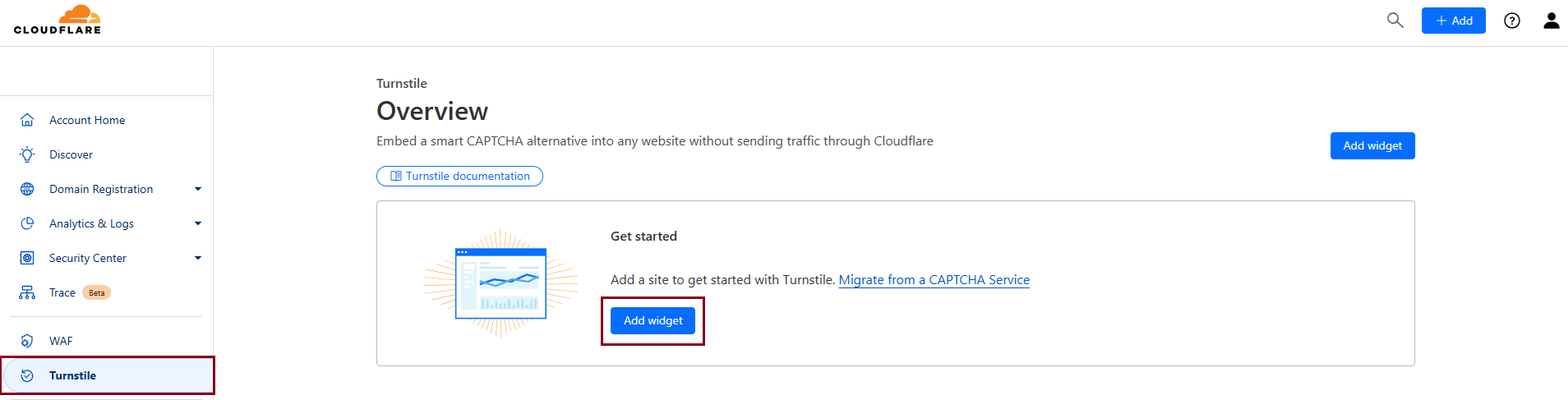
-
In Widget Name, enter a title for your widget.
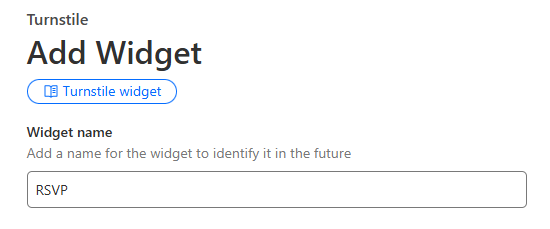
-
Under Hostname Management, click Add Hostnames.
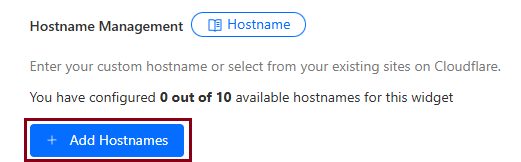
-
Enter your website URL and check the box in front of it at the bottom.
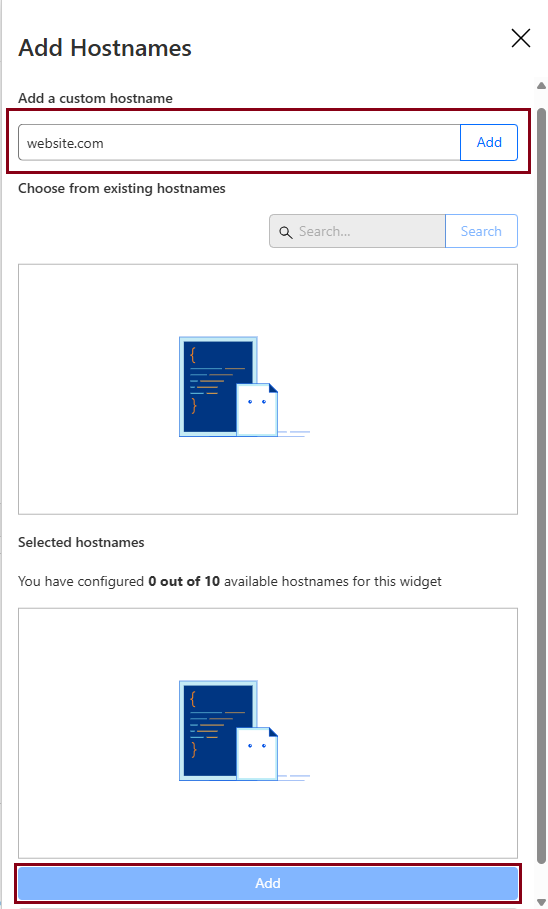
-
Click Create.
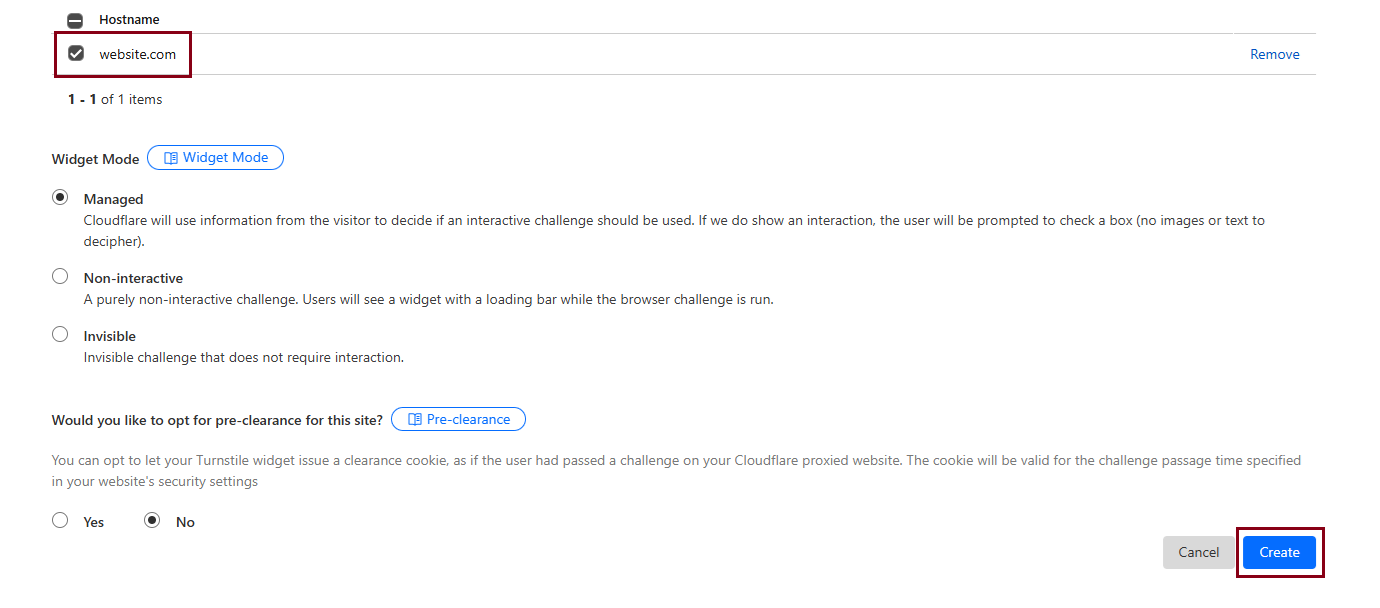
-
Copy the Site Key and Secret Key displayed on the screen.
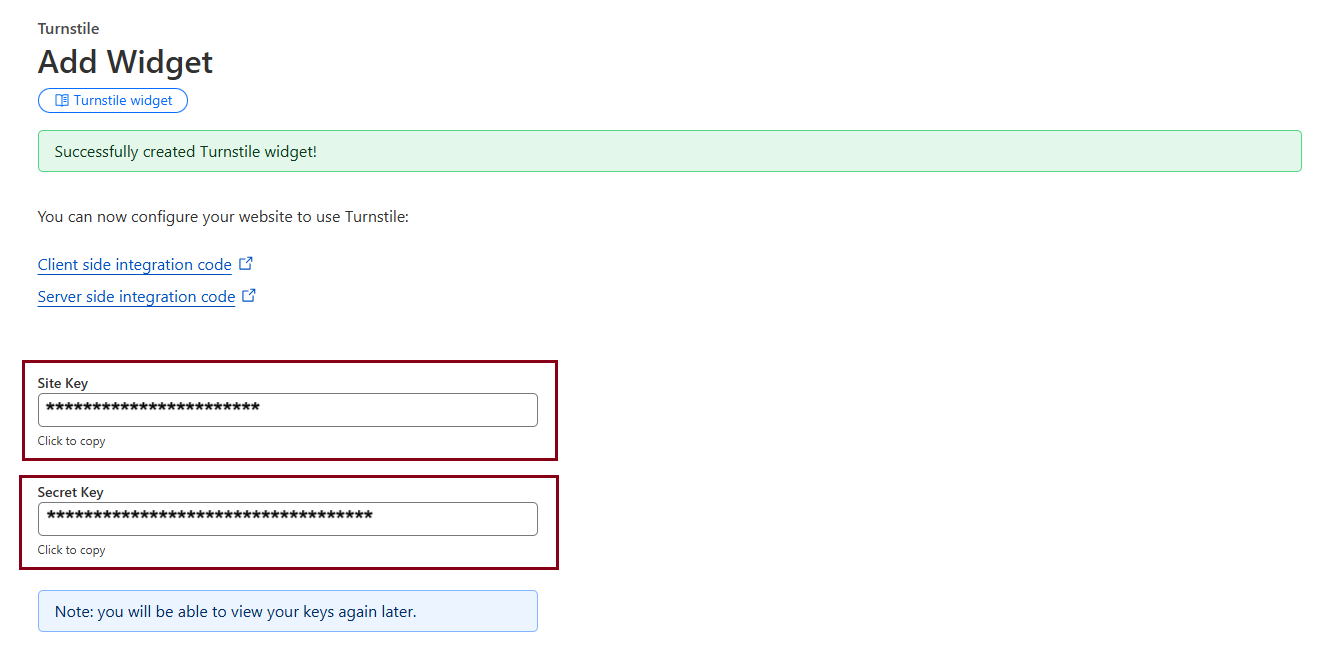
-
Return to your WordPress Dashboard, go to RSVP Pro > Events > Edit Event > Front-End > Turnstile Settings, and paste the keys > Click Update Event to apply the changes.
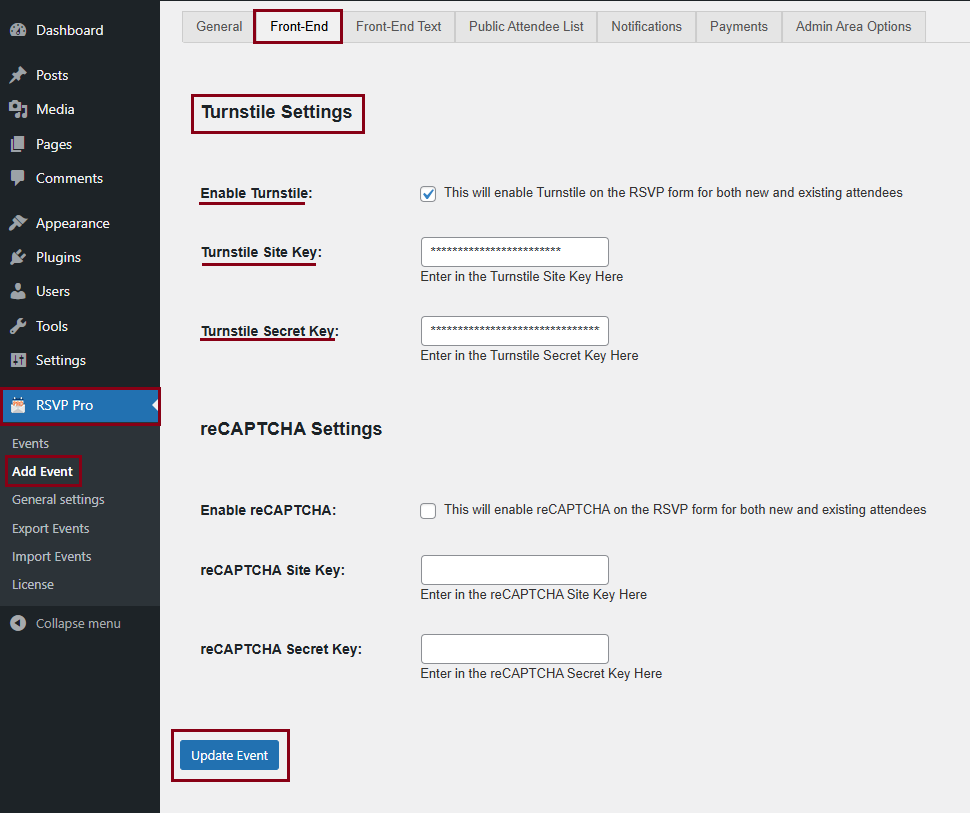
By following these steps, you have successfully enabled Cloudflare’s Turnstile CAPTCHA in RSVP Pro, adding an extra layer of protection to your event registration process.