The RSVP Pro plugin has the ability to enable Google’s ReCAPTCHA when an attendee is RSVP’ing. This is useful when you have an open attendee event that shows the registration form right away the ReCAPTCHA can help prevent automated spam submissions from being entered.
To enable the ReCAPTCHA go to your event’s settings area and click on the “Front-End” tab and then scroll down to near the bottom. There is an area labeled “CAPTCHA Settings” that looks like:
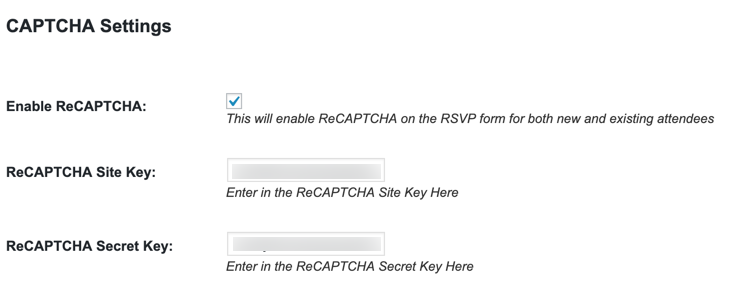
To generate the ReCAPTCHA keys go to http://www.google.com/recaptcha/admin you should see a “+” sign to create a new site.

When the “+” has been clicked you will then see a page that looks like the below one.
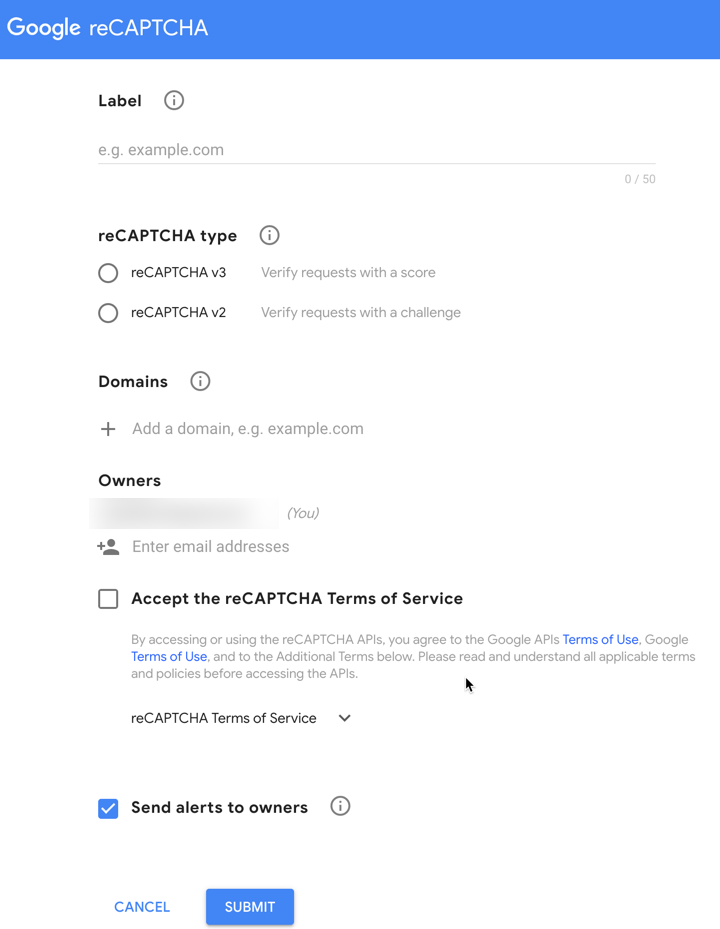
Put in a label that is descriptive for your use case, select “reCAPTCHA v2”, then “I’m not a robot”, enter in the domain(s) that will be using the CAPTCHA, accept the terms and then click submit. Similar to this form:
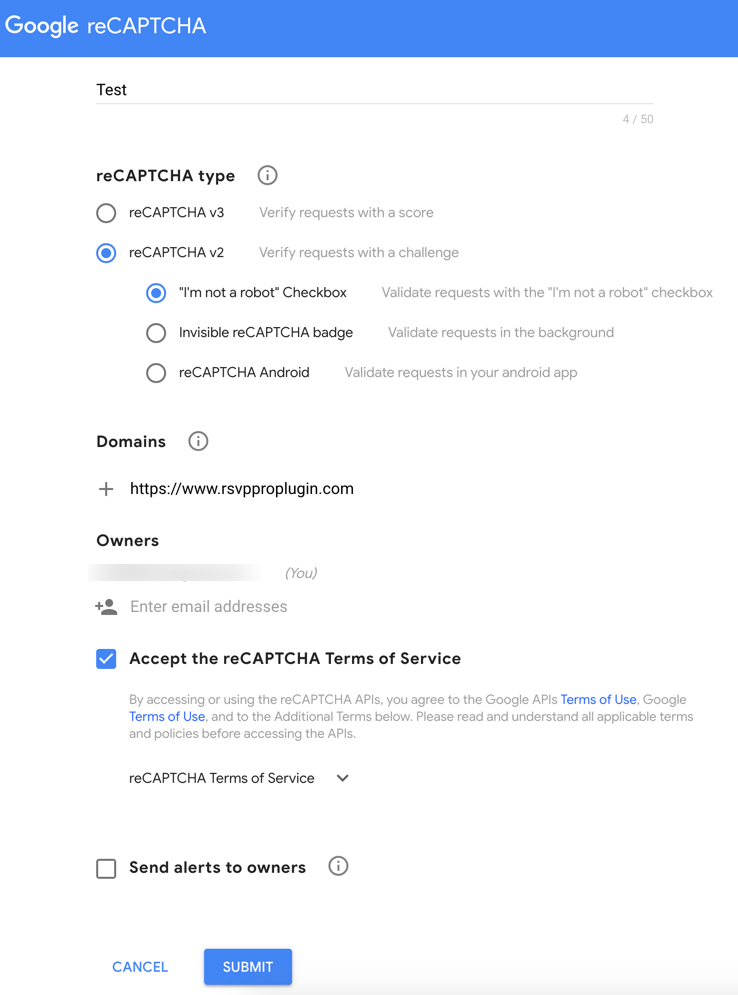
The next page will show the keys we need for the RSVP settings. Copy them into each RSVP Pro event setting with a similar name.
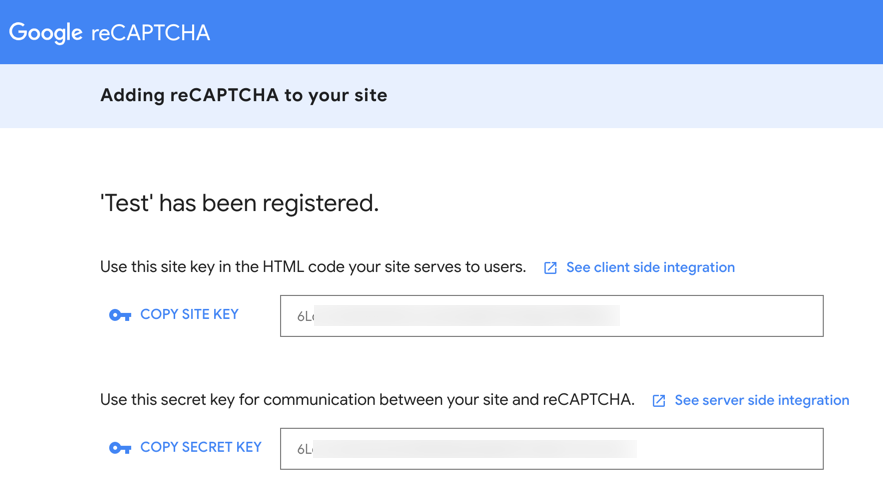
Then just check the box and click “Update Event.” Now if you go to the front-end RSVP form and try to RSVP you should see a ReCAPTCHA box similar to:
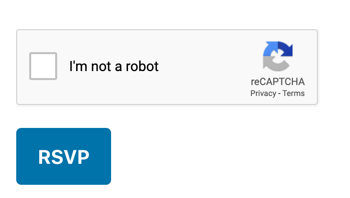
If you have any questions or run into problems, please reach out and contact us.