The RSVP Pro plugin has the ability to set an event capacity and a waitlist. The two main options can be found under each event’s “Front-End” settings tab.

“Event guest capacity” is used to specify a guest limit, but if left blank will allow any number of guests to RSVP. Any positive number can be used for the guest limit. If the event reaches capacity during an RSVP, a message will appear prior to finishing the RSVP process (as seen below).
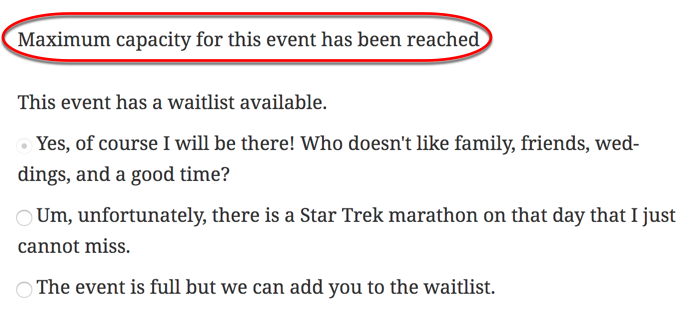 When a guest tries to be added and the event is at capacity a message will appear and if they finish the RSVP process they will be RSVP’d as “No” or “Waitlist” (if the waitlist option is enabled).
When a guest tries to be added and the event is at capacity a message will appear and if they finish the RSVP process they will be RSVP’d as “No” or “Waitlist” (if the waitlist option is enabled).
“Enable wait list” – is used to enable a waitlist. If a user tries to RSVP and the event is already at maximum capacity, they can choose to say “No” or “Waitlist.”
There are also related text formatting options under the “Front-End Text” tab.
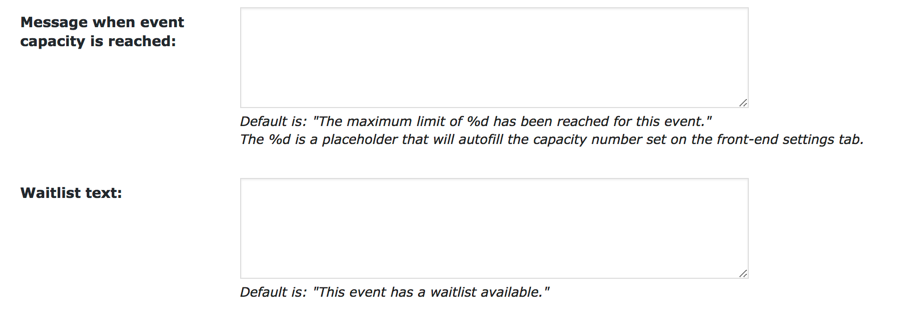
Besides the text changes above, there are a few additional functionality options you can enable related to how the wait list works. These are found under the “Front-End” settings tab.

“Automatically change ‘waitlist’ status to ‘yes’ when a spot opens up” – makes it so if a person changes their RSVP status to “No” or the host adds more spots to the event the person or people who have been on the wait list the longest will be changed to an RSVP status of “Yes.” An email will be sent to the attendee when their status changes from “Waitlist” to “yes.” It is possible to change the text of this email in the “Notifications” tab.

“Once ‘waitlist’ is triggered, ‘yes’ will no longer be available” – Once the event reaches maximum capacity, the event will go into a waitlist mode and will no longer provide, “Yes” as an RSVP option. The only remaining options that invitees would be able to select are, “No,” or, “Waitlist.” In the case that people change their RSVP from yes to no, the “Yes” option will be unavailable on the frontend.
“Is the ‘yes’ option unavailable to be selected?” – The main use of this option is actually as an indicator for the admins. In the case where an event with an open RSVP has a full waitlist AND the option to remove “yes” as an RSVP choice has been enabled, this option will then be checked. It is checked to show the admin that the event has now reached capacity. A secondary use of this option is to re-allow the “yes” choice on the RSVP form. For example, if your open registration even reaches the maximum capacity and you have removed the “yes” choice, but then later decide to add more space to your event, you would need to come back and uncheck this option. Unchecking it will again allow “yes” as an RSVP choice, but only if you have increased the capacity.
Did this article not answer all of your questions? Feel free to get in contact with us!